| Author |
Message |
Gerard Sanchis (Unregistered Guest)
Unregistered guest
| | Posted on Tuesday, October 20, 2009 - 04:39 pm: |    |
I need help from an MS Word wizard.
I converted a PDF doc to Word and have to remove the frames at each paragraph. I can do it manually but it is very time intensive. I've tried creating a macro (search and replace), but the "delete frame" is not available when I try.
Anyone knows how to do this? |
Wayne Yancey
Senior Member
Username: wayne_yancey
Post Number: 279
Registered: 01-2008

| | Posted on Tuesday, October 20, 2009 - 04:58 pm: |    |
Gerard,
Sometimes I have been able to delete frames by selecting all text, converting text to table, followed immediately by converting table to text.
Good luck |
Chris Grimm, CSI, CCS, LEED-AP, MAI, RLA
Senior Member
Username: tsugaguy
Post Number: 229
Registered: 06-2005

| | Posted on Tuesday, October 20, 2009 - 05:03 pm: |    |
PDF conversions to anything else are so often problematic. One thing to try is from the PDF, select all text, then open Notepad (is in all programs, accessories), and paste into there. This will forcefully strip off any formatting. Or you could use "paste special" into Word, doing about the same thing.
As long as the frames weren't all over the place, this may work OK. You will still have forced line breaks at the end of every line, but that is the nature of PDF's. I do have a macro that can help some with removing them, if you need it. |
Sheldon Wolfe
Senior Member
Username: sheldon_wolfe
Post Number: 364
Registered: 01-2003
| | Posted on Tuesday, October 20, 2009 - 06:34 pm: |    |
You can also paste directly into Word as unformatted text. Right click, choose "Paste, no format" |
Lynn Javoroski CSI CCS LEEDŽ AP SCIP Affiliate
Senior Member
Username: lynn_javoroski
Post Number: 950
Registered: 07-2002
| | Posted on Wednesday, October 21, 2009 - 01:04 pm: |    |
If you have access to Adobe Professional, you can highlight the whole document and copy/paste into Word. BlueRay (not sure how it's spelled) might also give you this ability, and you can get a free 30-day trial of that. There's also something called SmartPDFcreator that has a free trial.
Good luck. |
Lynn Javoroski CSI CCS LEEDŽ AP SCIP Affiliate
Senior Member
Username: lynn_javoroski
Post Number: 951
Registered: 07-2002
| | Posted on Wednesday, October 21, 2009 - 04:38 pm: |    |
Oops, I meant Bluebeam...(rays, beams, what's the difference anyway?) |
Richard A. Rosen, CSI, CCS, AIA
Senior Member
Username: rarosen
Post Number: 54
Registered: 08-2006
| | Posted on Wednesday, October 21, 2009 - 05:01 pm: |    |
I have used both Adobe Professional and SmartPDFcreator, of the two SmartPDFcraetor does a much better job of converting the PDF to a Word document. My best results however have been with an Optical Character Recognition (OCR) software package that came with my printer/scanner. It doees a much cleaner job and I don't get frames to deal with. |
Don Harris CSI, CCS, CCCA, AIA
Senior Member
Username: don_harris
Post Number: 233
Registered: 03-2003

| | Posted on Wednesday, October 21, 2009 - 05:09 pm: |    |
This is a tedious effort. I think it is impossible to write a general macro to cover all instances. Macros need to be written for each circumstance. small letter par mark, cap letter par mark, number par mark, comma, semicolon, colon, etc. The one trick I did find to get through the problem of the paragraph mark, not being available (Microsoft...Are you listening...it needs to be available) is to use the ASCI equivalent...^13. Using ^13 will find the paragraph marks even though the option is not on the drop down. |
John Bunzick, CCS, CCCA, LEED AP
Senior Member
Username: bunzick
Post Number: 1124
Registered: 03-2002
| | Posted on Thursday, October 22, 2009 - 08:46 am: |    |
Don, I'm not sure what you refer to when you say that Word doesn't have the carriage return available to search. In the "find" command, it includes carriage return, the paragraph character, and the new line character as special search items. In macro code, of course, you can't type a carriage return without actually getting one, so you use the ascii code. But Visual Basic also has a series of "constants" (text strings with a specific meaning) that you can use so it is easier to recognize the intended character. |
Don Harris CSI, CCS, CCCA, AIA
Senior Member
Username: don_harris
Post Number: 234
Registered: 03-2003

| | Posted on Thursday, October 22, 2009 - 09:53 am: |    |
John, It's only when you have "Use Wildcards" checked in the search box. For some reason the ^p is not available, but using ^13 takes care of the problem. So if you want to find any small letter followed by a carriage return you need to manually type in the following in the search box: "[a-z]^13" (without quotes). This can also be written into the macro using the VB editor. |
Don Harris CSI, CCS, CCCA, AIA
Senior Member
Username: don_harris
Post Number: 235
Registered: 03-2003

| | Posted on Thursday, October 22, 2009 - 09:54 am: |    |
That should be "carriage return or paragraph mark". |
Gerard Sanchis
New member
Username: gerard_sanchis
Post Number: 1
Registered: 10-2009
| | Posted on Friday, October 23, 2009 - 09:12 am: |    |
Thanks to all. I'll try some of the suggestions and should be able to speed-up the process.
By the way, we use Adobe version 8 Professional. |
|
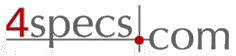 4specs.com Home Page
4specs.com Home Page