| Author |
Message |
David Axt, AIA, CCS, CSI
Senior Member
Username: david_axt
Post Number: 238
Registered: 03-2002
| | Posted on Thursday, February 05, 2004 - 01:09 pm: |    |
Sometimes when I cut and paste from one spec to another the automatic numbering does not show up. Sometimes the text with auto numbering pastes in the other document just fine.
Why is that and how can I correct it?
|
Doug Frank FCSI CCS
Senior Member
Username: doug_frank_ccs
Post Number: 64
Registered: 06-2002
| | Posted on Thursday, February 05, 2004 - 01:53 pm: |    |
Boy I hope you get an answer to this one David. I have a similar problem except that sometimes the entire format of the document into which I'm pasting just "goes away",, and I can't "Undo". I've trained myself to always Save before I try to paste something into a doc. I've invented a work-around by pasting the copied text into a blank document, then removing all the auto-paragraph numbering format, then copy and paste the unformated text into the target document and then re-apply the formatting. Cumbersome but better than losing a half-hour's worth of previous effort.
Along similar lines, sometimes when I copy a page header from one document to the next, it comes in with a font that's completely different from the default font in both documents?
Need I say I'm using MSWord (97)? |
David E Lorenzini
Senior Member
Username: deloren
Post Number: 30
Registered: 04-2000
| | Posted on Thursday, February 05, 2004 - 02:48 pm: |    |
I don't use ouline auto numbering, but did experience the same problem last week reformating sections provided by consultants.
Part of the problem is lack of understanding of how Styles work. When you copy from one document to the other, the part copied may have the same Style name as a Style in the document copied to. For example, Normal and Heading 1, etc, are common in every document and are often used for spec paragraphs.
The text copied will take on the appearance of the Style in the document copied to.
But that is only part of the problem. You should be able to use Format Painter to copy the style of a paragraph to another paragraph in the same document. When I tried it, all the other paragraphs with the same Style name jumped to the left hand margin. Then I noticed that the paragraph Style had dozens of tab mark settings scattered throughout the line, although only one tab was required. The culprit turned out to be tab settings to the left of the left margin. When they were removed (along with the other unnecessary tabs), the problem went away.
That doesn't mean it will work for everyone. The lesson to be learned are as follows:
1. Display all paragraph, tab, space, etc marks so you know what is going on. Otherwise, you are operating in the fog--you don't see everything.
2. Turn on the rulers so you can see the margin and tab marks.
3. Learn about, and use, consistent Styles for all paragraphs in a document. Unfortunately, they are not easy to understand or create unless someone shows you--then they are simple.
4. Don't use built-in Style names such as Normal or Heading 1, etc. unless you have to for some automatic features.
5. Create a Template with the Sstyles you want to use. All you have to do is save the section file you have perfected as a DOT file and place it in your Word Template subdirectory (see Tools>Options>File Locations) using a unique name (not Normal.dot). You can leave the text in place, or reduce it to one paragraph for each Style. Then, when you want to format a section provided by someone else, don't try to format it in the other person's file (because your styles are not there), but open a new document based on your spec template (not Norma.dot) then copy and paste the new text into it. Then you can apply your Styles as appropriate using Format Painter.
These are some general guidelines, but it helps to have had a little training in Word to understand the process.
(PS: Anyone who wants to discuss the differences between WordPerfect and Word should start another thread. This thread is devoted to solutions to Word formatting problems, and that is difficult enough.) |
Anonymous
| | Posted on Thursday, February 05, 2004 - 03:11 pm: |    |
I couldn't find any threads devoted to WordPerfect formatting problems.
Hmmm... |
C. R. Mudgeon
Senior Member
Username: c_r_mudgeon
Post Number: 17
Registered: 08-2002
| | Posted on Thursday, February 05, 2004 - 04:52 pm: |    |
Not many for WordStar, either. Hmmmmm....
You don't suppose that if someone had always used Word, then had to change to WordImperfect, they might have problems? Nah - WordImperfect is intuitive and user-friendly. |
Reid Pierre Condit (Unregistered Guest)
Unregistered guest
| | Posted on Friday, February 06, 2004 - 06:24 pm: |    |
Since David A. posted his pasting problems, I've been paying some attention to what happens when I paste -- which is often. Using WORD 2000 and most often project-specific templates with autonumbering and unique style names designated in accordance with the project name and outline level, my styles transfer to the document undergoing an edit and I just paint-brush them with the applicable styles already available in the document. I have had no problems. . . BTW, I am shocked that David Lorenzini does not use autonumbering. After learning the fundamentals of WORD in the office where I was new a little over two years ago, I immediately began trying to master the 3-part autonumbering outline in WORD which I had been using in WordPerfect since the late '80's or early '90's. I would not try to write specs without autonumbering. How does Lorenzini do without it? |
Sheldon Wolfe
Senior Member
Username: sheldon_wolfe
Post Number: 56
Registered: 01-2003
| | Posted on Friday, February 06, 2004 - 07:05 pm: |    |
Try the "paste no format" option (Edit, Paste special, unformatted text). The text you paste will take on the characteristics of whatever style it is pasted into. To make it convenient, add that option to the right-click menu. |
Anonymous
| | Posted on Monday, February 09, 2004 - 03:29 pm: |    |
There no such formatting problems with WordPerfect! |
Sheldon Wolfe
Senior Member
Username: sheldon_wolfe
Post Number: 58
Registered: 01-2003
| | Posted on Monday, February 09, 2004 - 05:18 pm: |    |
This is not a forum for product promotion; it is a place to come to for advice.
Having used WordStar, Ami, WordImperfect, Word, and a couple of other word processors, I know that each does some things better than others, that all will do pretty much the same things in different ways, and that each - even the WP that you seem to worship - has things that drive users crazy.
If you aren't going to help, just sit back and laugh to yourself. Or about yourself, hiding behind the mask of anonymity. |
John Bunzick, CCS, CCCA
Senior Member
Username: bunzick
Post Number: 190
Registered: 03-2002
| | Posted on Tuesday, February 10, 2004 - 04:56 pm: |    |
Sheldon's edit, paste specal > no formatting is probably the most reliable method unless the documents are based upon the same styles / template. I have had this problem in the past myself. Word uses a feature called NUMLIST to create the autonumbered styles. Unfortunately, each "list" is stored in the individual user's normal template, not in the document. If you past an autonumbered paragraph from another document, it can create a mess because the numbered lists conflict. The use of this feature is not well documented by Microsoft, and even has some errors in it. I have created my own macros to consistantly create the numbered list that I want. Specifically, I want my numbered paragraphs to be 1.01, 1.02, etc., not 1.1, 1.2 etc. that ARCOM uses in Masterspec. I have suggested to them that they make this available as a formatting option. If you want it, maybe you should ask too and they'll provide it. |
Sheldon Wolfe
Senior Member
Username: sheldon_wolfe
Post Number: 59
Registered: 01-2003
| | Posted on Tuesday, February 10, 2004 - 08:03 pm: |    |
If I select formatted text from one location and paste it in another, there are at least two things I might want to happen: It could retain its original format, or it could assume the format of the new location. It doesn't matter what word processor you are using, it won't know what you want to do. Hence the "problem" with telling it what format you want. Of course, if you don't use any formatting it doesn't matter.
Today's word processors are powerful tools with many options. To get the full potential, you have to know how to make them work. To make them usable at all, the manufacturers have to decide what things to make default, what options to include, how to access those options, what options will be global and which will affect only the current document, etc.
Unfortunately, few software companies offer good instruction manuals. Also, because the default formats and features have to be tailored to a specific group of users, those defaults will not work for everyone. I can't figure out why some options were chosen as defaults for Word, but as long as I can change them I don't care. |
Lynn Javoroski
Senior Member
Username: lynn_javoroski
Post Number: 71
Registered: 07-2002
| | Posted on Friday, March 05, 2004 - 10:08 am: |    |
Sheldon, for someone sooooo young, you are very wise. I started word processing using Atari Writer and then went to Word Perfect and now use Word. You're right; all have good and bad features. It's up to the user to make the software perform the way you want. In my experience, there's a way around anything. |
|
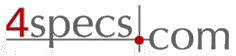 4specs.com Home Page
4specs.com Home Page