| Author |
Message |
Dawn'l Burns
Junior Member
Username: dawnl
Post Number: 2
Registered: 10-2003
| | Posted on Wednesday, January 07, 2004 - 12:31 pm: |    |
When I start a new spec, I copy our office master spec sections into a project folder in Explorer. Then I rename each individual file (using copy & paste) with the project name, maintaining the 5-digit section number separated by a hyphen. Is there a way to automate this process using a macro? I used to be able to do it in WordPerfect. |
William C. Pegues, FCSI, CCS
Senior Member
Username: wpegues
Post Number: 261
Registered: 10-2002
| | Posted on Wednesday, January 07, 2004 - 12:46 pm: |    |
I do that at the operating system level. I have a macro that just goes down the list of files and changes the master abv designation to a project abv. designation.
I use a specific utility to do this which I have used for years, and which is really easy to program and set up, and then all I have to do is go in and change the abv. designation on the file for a given project.
The utility I use is "QuicKeys" by CE Software which is available for multiple operating systems including various Win versions and Mac OS.
Its a great utility, though there are others out there.
The nice thing about QuicKeys is that you can essentially ignore trying to set up Macros in word or word perfect or anything else. The Macros can be set to work in multiple environments, hand off to each other, etc. I have one QuicKeys command that works with existing word macros, and moves back and forth through the operating system and word and different files several times.
William |
|
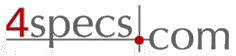 4specs.com Home Page
4specs.com Home Page