| Author |
Message |
David Axt, AIA, CCS, CSI
Senior Member
Username: David_axt
Post Number: 140
Registered: 03-2002
| | Posted on Tuesday, July 08, 2003 - 05:50 pm: |    |
Does anybody have any "tricks of the trade" for writing specs with MS Word?
Thanks,
David |
Jim Brittell (Unregistered Guest)
Unregistered guest
| | Posted on Tuesday, July 08, 2003 - 06:10 pm: |    |
One word:
MasterSpec.
Otherwise, ay! carumba! what a pain. I know that probably doesn't help much, but MS Word is not very friendly for us non-technical types like me. |
William C. Pegues, FCSI, CCS
Senior Member
Username: Wpegues
Post Number: 181
Registered: 10-2002
| | Posted on Tuesday, July 08, 2003 - 10:11 pm: |    |
Jim, David,
I have used nothing but Word for many years now, and I am totally non-technical with it. Seriously, regardless that I might do a lot of other sophisticated technical communications type things, I just can't take the time to bother to set up anything technical in Word. I don't define styles for paragraphs, nothing. Most of that was because I switched from a different word processor in 1995 to word and had my master core all set from the other system. I did not have the time or inclination to go reformat every different style type and then apply styles to each paragraph. My import had brought everything across with distinct ruller settings for each level of indent, and I have worked that way since then and been totally happy.
My personal philosophy is to use the most basic word processor that gets done what I need.
And, I don't use MasterSpec, my master is my own creation.
William |
Tracy Van Niel
Senior Member
Username: Tracy_van_niel
Post Number: 35
Registered: 04-2002
| | Posted on Wednesday, July 09, 2003 - 07:49 am: |    |
David:
Like William, my office uses a "homegrown" spec as well. When we switched to Word from WordPerfect many years ago, a series of macros were created and compiled onto a "spec" toolbar for the different paragraph levels (Part, Article, Paragraph, Subparagraph, etc.). With assistance from Admin, our entire master was "converted" at one time to the new system. Some other macros included on the spec toolbar are a "block" command to keep article headings and paragraphs together or to prevent large paragraphs from splitting between two pages and an "unblock" command to get rid of all the blocks in a document. We also have a "footer" macro that you can run that makes changing footers for each project go much quicker.
Hope this helps answer your question. |
John Bunzick, CCS, CCCA
Senior Member
Username: Bunzick
Post Number: 113
Registered: 03-2002
| | Posted on Wednesday, July 09, 2003 - 09:02 am: |    |
As subscribers to Masterspec, we use the Masterworks macro library that they provide. It has some very effective and powerful tools. We have also written a few macros to "convert" the formatting of Masterspec as supplied into our preferred format. Although Masterworks provides some capability to do that, our macro is more powerful and does it all in one step.
One of the formats things we changed was to make the article numbers the "1.01" format rather than "1.1", which is how Masterspec ships. Autonumbering is not for the feint of heart, however. It is one of the most poorly documented features in Word and you can make a big mess pretty easily.
I think that the one feature that MS Word users really ought to learn and properly use is styles. (sorry William!) It's almost incomprehensible to me how anyone can effectively edit a document of any size with manually applied formatting. I'd rather spend my time doing the writing, and accomplish the formatting with a few clicks. (However, the worst "sin" is probably those who uses some styles, but use them randomly and apply manual formatting to some paragraphs, making them look like some other style. Yech!)
While macros are wonderful (I've been writing them, and small programs, for decades), they are not the most essential time savers. I'd say, learning effective use of styles, without necessarily using autonumbering, will save you the most time and effort. One project ought to teach you quickly. Even conversion of old masters is not really very difficult. After you've practiced on one or two, assigning styles to an existing spec section should take only 10 to 15 minutes - and it only needs to be done once, maybe just before you use it.
I have become nearly, but not quite, an expert in Word. If anyone gets into particular jams, I'd be happy to try to help. |
William C. Pegues, FCSI, CCS
Senior Member
Username: Wpegues
Post Number: 182
Registered: 10-2002
| | Posted on Wednesday, July 09, 2003 - 10:09 am: |    |
Tracy,
What is the concern about long paragraphs splitting across a page? There is nothing wrong with that, text books do it all the time, so does standard literature, magazines, etc. You just have to avoid widows and orphans (a single line left ahead or behind the page break). Even word's basic setting will attempt to avoid both of those conditions on its own. I find large amounts of random sized white space at the bottom of pages more disturbing - which some MEP consultants continually send to us that try to avoid paragraphs splitting across page breaks. I request them to reformat it.
>>>
John,
There is no doubt that if you are going to use styles, you really need to learn how to use them .
On the other hand, there is not a lot of effort in working without them.
Each level of paragraph has its own ruler that consists only of Hanging number location, word wrap location and right margin, defined as fully justified. There are no other tabs or need for them, and the document is clean and set for 12 point text in my font of choice.
I keep my master up to date constantly adding in new paragraphs with notes to the specifier about what it is for/when to or not to use it. So there is very little typing required. And if you add on a new paragraph it by default uses the paragraph above's format. If I want a different level of indent, all I have to do is use the mouse to grab the word wrap marker in the ruler and move it and it carries the hanging indent of the start point with it correctly spaced to the appropriate location.
There is also something that many forget, you can copy and paste paragraph formats, not just text. So I can click the cursor in a paragraph I want to use for format, use the keyboard command for copy format, click in the new location, and paste the format. I do that if I get a block of new text that comes in unformatted from a consultant or some such.
Does this really take me much more time than working with formats? Not really. If there were several writers working for me, that might be a different story.
There are also some things I have discovered that making them manual as opposed to automatic (like numbering) assures that I actually look at and pay attention to a document with which I have the familiarity of many years. Just because I have to remove a paragraph 'b' where it may go up to 'e' or higher, I would rather do that just to force my attention to those other paragraphs.
On the paragraph formating using rulers rather than styles, when I converted to word, it correctly converted all the rulers of that other system. I used a conversion tool as well so that after I told the tool what the incoming and outgoing document types were, I just dropped all 300+ files on it with drag and drop and it converted them all in about 5 minutes neatly appending "converted" to the file name. No internal reformatting was required at all. Word itself has a variety of filters built into it or that you can purchase for it, but that requires you to open each file and save it to the new format.
Whether you use styles or not, its all in how you set up your document. Without using styles, but a correctly formatted document, I don't think styles are faster or slower...but are probably essential if you have multiple writers that work with the files.
I have found that many of those using styles edit in what word calls 'normal' view - I always display all documents in 'Page Layout' view.
William |
Sheldon Wolfe
Senior Member
Username: Sheldon_wolfe
Post Number: 18
Registered: 01-2003
| | Posted on Wednesday, July 09, 2003 - 06:04 pm: |    |
David Lorenzini had an article titled "Unlock the Power of Word - A guide to word processing" in the March issue of the Construction Specifier, and I wrote a series of articles under the title "SpecProcessor!" that appeared in many chapter newsletters. The articles are available on-line in the Library at www.CSI-MSP.org.
I found this series of articles to be a good demonstration of the old saw, "One picture worth ten thousand words." It is a lot easier to sit down with someone and show how to do things in person than to try to explain it in words. |
Ralph Liebing
Senior Member
Username: Rliebing
Post Number: 23
Registered: 02-2003
| | Posted on Thursday, July 10, 2003 - 07:16 am: |    |
Lorenzini's article is in the March, 2002 issue of The Specifier |
Helaine K. Robinson CCS
Senior Member
Username: hollyrob
Post Number: 12
Registered: 07-2003
| | Posted on Thursday, November 06, 2003 - 10:37 am: |    |
Here is a current link to David Lorenzini's article "Unlock the Power of Word" in the online archives of The Construction Specifier:
http://old.csinet.org/xp/p-cs/i-2002030101/a-1018966289/article.view |
Anonymous
| | Posted on Monday, January 26, 2004 - 04:46 pm: |    |
"tricks of the trade" for writing specs is to use WordPerfect; the best word processor ever. I have written several macros for WordPerfect that help expedite the process of setting up each project from our in-house masters. |
Russell W. Wood, CSI, CCS
Senior Member
Username: woodr5678
Post Number: 48
Registered: 11-2003
| | Posted on Thursday, March 09, 2006 - 04:49 pm: |    |
A Real Time Saver:
I recently found a cool function in MS Word called "Compare Documents". This function highlights the differences in any two Word documents. To find the compare function get in a Word document and go to the Tools pulldown menu, then Track Changes, then Compare Documents. Give it try! |
John Bunzick, CCS, CCCA
Senior Member
Username: bunzick
Post Number: 491
Registered: 03-2002
| | Posted on Thursday, March 09, 2006 - 05:02 pm: |    |
Russell,
It is an excellent tool, and I use it quite regularly. Unfortunately Microsoft really hasn't perfected it. You will occasionally find it gets part way through the compare, then decides that the entire remainder of the document is a change. It puts one document's text underlined and the other's strikethrough even though only one paragraph is different. Sometimes when I really want to get the rest of it to do a proper compare, I will make two new documents with only the portion that didn't compare properly. Then I do the compare with those. It takes a little extra time, but it's more reliable than manually reading it looking for changes. |
Nathan Woods, CCCA
Senior Member
Username: nwoods
Post Number: 72
Registered: 08-2005
| | Posted on Thursday, March 09, 2006 - 05:11 pm: |    |
I do the same. Works well. |
William C. Pegues, FCSI, CCS
Senior Member
Username: wpegues
Post Number: 559
Registered: 10-2002
| | Posted on Thursday, March 09, 2006 - 11:43 pm: |    |
Russsell, John, Nathan,
I have found that it is totally unreliable. Sometimes it is fine, sometimes it just trips on something and it thinks everything is new.
We have an owner that we had done a project for about 3 years earlier. He is an Owner/Builder. He came back to us for 2 more projects, we did those and we normally create a draft for review and comment.
Well, over 3 years a number of changes creep into the master, and some sections I had decided to treat very differently. Anyway, he wanted to know why we just did not use the 3 year old book. Besides the fact that the buildings actually had very different materials, that period happened to have seen a number of product revisions.
Anyway, after much complaining he requested we do this for both projects, about 150 sections each. He even agreed to supplementary services.
First I ran a random sampling of small, medium and large secctions also some that were virtually identical, some that had many changes, and I did the compare on the Mac system.
I got these anomalies that just did not make sense. Sometimes it found a new paragraph, and though that was the only one that was new and there were no other changes, it marked the entire remainder of the section as though it were totally new text. That made it wierd since I had it set to show deleted text as a strikeout and new text as italic. Unchanged text as the regular font. I display several pages of strikeout text and then though there were no changes at all, the text again in italic as though I had replaced it all.
So to see if it was just a problem with Word for Mac, we ran the exact same secctions through 2 different Win stations.
They had identical failures.
I did some checking on some discussion sites and found that it was not uncommon for Word to go bonkers in a comparison.
Since then, I don't rely on it at all for that.
William |
George A. Everding, AIA, CSI, CCS, CCCA
Senior Member
Username: geverding
Post Number: 134
Registered: 11-2004
| | Posted on Friday, March 10, 2006 - 10:22 am: |    |
I've never tried "Compare Documents"; I still put both documents up on the screen side by side and compare visually. I wonder, however, if the problem William mentions occurs because the documents might be in different versions of Word. I've run into some issues with track changes with our new upgrade of Word when using older documents, usually solved by "untoggling" default settings.
Also, is "Compare Documents" tied into "Track Changes"? In otherwords, does using or not using "Track Changes" when you did the original document impact how "Compare Documents" works? |
William C. Pegues, FCSI, CCS
Senior Member
Username: wpegues
Post Number: 560
Registered: 10-2002
| | Posted on Friday, March 10, 2006 - 10:38 am: |    |
George,
No, the documents were identical versions from Word. When a new version of Word is installed, the first thing I do is open all of the documents and save them into the new version.
After I saw the strange problem on comparing them on one system, I moved them all over to another system with a different operating system and those that had the problem, still had the identical problem.
Most of the documents compared just fine. Out of 2 projects, all the separate sections, there were were only a few that had this problem.
They were not even the same documents on the 2 separate jobs, so it was not something underlying in the original base document.
Track changes made no difference being on or off. I did not have it on at first. I turned it on just to see and there was no difference.
William |
Don Harris CSI, CCS, CCCA, AIA
Senior Member
Username: don_harris
Post Number: 56
Registered: 03-2003
| | Posted on Friday, March 10, 2006 - 12:56 pm: |    |
Sometimes the best way to compare documents is to print out both and overlay them on a light table. I know, Stone Age, but it works. Sometimes it's better than Compare Documents, which by the way, I do use somewhat successfully, knowing its limitations. |
John Guill
Advanced Member
Username: johng
Post Number: 5
Registered: 07-2005
| | Posted on Wednesday, March 22, 2006 - 05:10 pm: |    |
I find that the 2003 version of Word is a giant step backward. The document formatting controls "have more bugs than a compost heap". Not my simile, but apt nonetheless.
I do most of the day-by-day editing in Word as it is convenient, but....
For critical formatting, I have created a set of style sheets in OpenOffice. I open the M$Word doc in OpenOffice, do my formatting, save it back in Word format and reopen in Word. The formatting stays stable. Ditto for "Compare Documents".
Find OpenOffice (for free) at www.openoffice.org. Fully compatible with Word, including multiple user mark-up. I have used it for a year working on the SPUTT task team without a problem. Current version 2.0.2.
For those who won't or can't use something else, try this site for some good pointers, it is the source of the above quote>> http://www.faughnan.com/msword.html.
My favorite is the "Top MSWord Default Settings to Change Immediately After Installation".
Have fun. |
John Guill
Senior Member
Username: johng
Post Number: 6
Registered: 07-2005
| | Posted on Wednesday, March 22, 2006 - 05:21 pm: |    |
I find that the 2003 version of Word is a giant step backward. The document formatting controls "have more bugs than a compost heap". Not my simile, but apt nonetheless.
I do most of the day-by-day editing in Word as it is convenient, but....
For critical formatting, I have created a set of style sheets in OpenOffice. I open the M$Word doc in OpenOffice, do my formatting, save it back in Word format and reopen in Word. The formatting is compatible and stays stable. Ditto for "Compare Documents".
Find OpenOffice (for free) at www.openoffice.org. Fully compatible with Word, including multiple user mark-up. I have used it for a year working on the SPUTT task team without a problem. Current version 2.0.2.
For those who won't or can't use something else, try this site for some good pointers, it is the source of the above quote>> http://www.faughnan.com/msword.html.
My favorite is the "Top MSWord Default Settings to Change Immediately After Installation".
Try also http://word.mvps.org/index.html for lots of tips on Word, much more respectful.
Have fun. |
Philip R. Carpenter AIA
New member
Username: philip_carpenter
Post Number: 1
Registered: 08-2008
| | Posted on Wednesday, August 06, 2008 - 06:53 pm: |    |
After finally tiring of editing many spec footers at the very very last minute for date changes and other type of edits that the Owner or the PM deemed 'no big deal', I took it upon myself to create a utility in Word using VBA programming - now it is a 3 minute operation to globally update this type of info. A worthwhile tool that can be made if you use microsoft office suite products. I only know word and VBA, not sure of other word processing programs. |
Sheldon Wolfe
Senior Member
Username: sheldon_wolfe
Post Number: 315
Registered: 01-2003
| | Posted on Thursday, August 07, 2008 - 12:56 am: |    |
Philip: I began using fields years ago for the same reason. Changing a hundred spec sections at the last minute isn't much fun! I'd like to see your solution; mine is explained in part 10 of the SpecProcessor! series. |
Jerome J. Lazar, RA, CCS, CSI, SCIP
Senior Member
Username: lazarcitec
Post Number: 578
Registered: 05-2003
| | Posted on Thursday, August 07, 2008 - 08:28 am: |    |
anyone know how to do these date changes and update inserts in wordperfect? |
Anonymous
| | Posted on Thursday, August 07, 2008 - 03:55 pm: |    |
An "open file" macro (written to open every file); that includes a "footer" macro (run from within the "open file" macro) would do the trick. |
Philip R. Carpenter AIA
Senior Member
Username: philip_carpenter
Post Number: 6
Registered: 08-2008
| | Posted on Friday, August 15, 2008 - 08:16 pm: |    |
Sheldon:
Thanks for sharing your ideas!
I like the simplicity of your external fields. My utility uses word's programming language (VBA) to allow the user to enter whatever data needed to populate the headers/footers for the project from a dialog box to enter the data (date/proj#/projname/etc), then a list box of all sections in the project to select any or all for formatting. Then it creates a copy of all selected docs with the revised/new information. The source files are unaffected. This has been a help to create new spec drafts from our master library and/or using other projects as a resource.
The program essentially stores the data in the custom properties of the individual documents – all kinds of data can be saved between editing sessions safely inside the actual document. your system of the external fields seems a lot simpler but what happens if this external file goes lost?
the user(s) of individual sections (.docs) in my system sees footers/headers with actual text data, not field codes.
Other program functionality:
1) allows users to extract bookmarked data to create a list of submittal requirements (contractors love this, CSI is probably having tummy rumbles)
2) a toggle to keep or eliminate LEED boilerplate language depending upon the project requirements.
3) allows for configuration and placement of certain phrases (for example: supplementary gc's (the specific language of which can vary with the client - some state agencies have differing terminology) or other specific references in the front part of each section that can be easily changed globally
All this ‘functionality’ is at a price – fairly complicated. this may all sound frightfully confusing without seeing it, but i am trying to describe it as best i can. i would be happy to send the code to you (use at your own risk!!).
i should play with your idea - see if i can deconstruct my rube goldberg creation. perhaps your field code ideas could just as easily do some of the other tasks too.
thanks again for your ideas |
John Bunzick, CCS, CCCA, LEED AP
Senior Member
Username: bunzick
Post Number: 940
Registered: 03-2002
| | Posted on Monday, August 18, 2008 - 08:39 am: |    |
Phil, thanks for the offer--I'd love to see your code. I've done a fair amount of VBA coding, but I got stymied by the effort to create a file pick list. I may borrow some routines to beef up some of mine. If you are a subscriber to MasterSpec, you should check out their MasterWorks software (free with subscription). It automates some tasks exactly as you describe. My e-mail is jbunzick@smma.com. |
Christopher E. Grimm, CSI, CCS, LEED®-AP, MAI, RLA
Senior Member
Username: tsugaguy
Post Number: 153
Registered: 06-2005
| | Posted on Monday, August 18, 2008 - 10:45 pm: |    |
First trick of the trade is having the right music!
But some additional VB macros in Word can help expand capabilities and work around minor difficulties with MASTERSPEC. I try to avoid anything that would be at all difficult for outside design consultants to do with MASTERSPEC. Will try to post a couple of the shorter macros that have been the most helpful. |
Sheldon Wolfe
Senior Member
Username: sheldon_wolfe
Post Number: 317
Registered: 01-2003
| | Posted on Tuesday, August 19, 2008 - 12:51 am: |    |
Philip, please send your code, swolfe@bwbr.com. I've been trying for several years to get our IT people to do some programming, but, as Rodney Dangerfield would say, "I just don't get no respect." |
Christopher E. Grimm, CSI, CCS, LEED®-AP, MAI, RLA
Senior Member
Username: tsugaguy
Post Number: 155
Registered: 06-2005
| | Posted on Friday, August 22, 2008 - 11:15 am: |    |
Here's one I find very useful - attaches a style template to a spec section for nearly instantaneous reformatting from standard MASTERSPEC. This macro does the same thing as going to Tools, Templates & Add-ins, and attaching a template manually and checkarking the update styles box. The advantage of the macro is you can put it in a toolbar &/or set up hot-key for it.
Sub SpecAttachTemplate()
'
' SpecAttachTemplate Macro
' Macro recorded 2/1/2007 by Chris Grimm
'
(indent 1) With ActiveDocument
(indent 2) .UpdateStylesOnOpen = True
(indent 2) .AttachedTemplate = _
(indent 3) "SpecTemplate.dot" 'you need a template file that has MASTERSPEC styles properly revised to your preferences (not using overrides, but using format menu styles option instead). Save it next to your normal template or at another location such as workgroup or startup templates folder.
(indent 2) .XMLSchemaReferences.AutomaticValidation = True
(indent 2) .XMLSchemaReferences.AllowSaveAsXMLWithoutValidation = False
(indent 1) End With
(indent 1) 'if desired insert a select all and your preferred font here sub to force normal style, only needed if some of your documents have style overrides
End Sub
If needed you can follow this with a macro to remove the extra spacing, and call both macros together as subroutines.
Sub SpecRemoveSpaces()
'
' SpecRemoveSpacesPR2 Macro
' Macro recorded 2/1/2007 by Chris Grimm
(indent 1) 'PR2
(indent 1) Selection.HomeKey Unit:=wdStory
(indent 1) Selection.Find.ClearFormatting
(indent 1) Selection.Find.Style = ActiveDocument.Styles("PR2")
(indent 1) With Selection.Find.ParagraphFormat
(indent 2) .SpaceBefore = 12
(indent 1) End With
(indent 1) Selection.Find.Replacement.ClearFormatting
(indent 1) Selection.Find.Replacement.Style = ActiveDocument.Styles("PR2")
(indent 1) With Selection.Find
(indent 2) .Text = ""
(indent 2) .Replacement.Text = ""
(indent 2) .Forward = True
(indent 2) .Wrap = wdFindContinue
(indent 2) .Format = True
(indent 2) .MatchCase = False
(indent 2) .MatchWholeWord = False
(indent 2) .MatchWildcards = False
(indent 2) .MatchSoundsLike = False
(indent 2) .MatchAllWordForms = False
(indent 1) End With
(indent 1) Selection.Find.Execute Replace:=wdReplaceAll
... repeat for PR3, PR4, etc.
Then the main macro to call in your button or keystroke:
Sub Spec()
(indent 1) 'add macro to turn off track changes if you might have it on
(indent 1) SpecAttachTemplate
(indent 1) SpecRemoveSpaces
(indent 1) 'add other preferred view settings here if needed - I like to turn document map on and set it to level 2 to save a lot on scrolling through long specs, and with normal view with word wrap turned on.
End Sub
Another button can be used to toggle to a print preview mode while still editing.
Disclaimer- This has worked well for me for years, with minor tweaking over time, and should be very stable unless I put in any typos trying to show indents correctly here - but diferences can exist between versions so use with caution. No text is modified by these macros either, only formats. I've used for Word 2000 and 2003 without trouble. When in doubt, save your document before running. If you don't like what you get then you can close without saving and go back to what you had. |
Christopher E. Grimm, CSI, CCS, LEED®-AP, MAI, RLA
Senior Member
Username: tsugaguy
Post Number: 157
Registered: 06-2005
| | Posted on Wednesday, August 27, 2008 - 12:07 pm: |    |
Philip - Sounds like you are using bookmarks in your system? I am beginning to explore some new possibilities with that. Would love to see some of your code. (chrisgrimm@ls3p.com). Sounds promising for tagging data that might be extracted for auxiliary purposes. I have found them useful so far just to get Word to hold still when I switch between PrintView and SpecView macros. Bookmarks might also be more promising than color-coded text or hidden text tags for global deletion of LEED, MPI, etc., as long as wildcards are accepted or can be programmed into a Go to Bookmark command. |
Philip R. Carpenter AIA
Senior Member
Username: philip_carpenter
Post Number: 22
Registered: 08-2008
| | Posted on Tuesday, September 16, 2008 - 03:51 pm: |    |
Chris:
finally found my code and it is on its way.
if anyone else is interested i can send you the bookmark code
- Phil |
John Bunzick, CCS, CCCA, LEED AP
Senior Member
Username: bunzick
Post Number: 960
Registered: 03-2002
| | Posted on Tuesday, September 16, 2008 - 05:03 pm: |    |
With bookmarks, you don't actually have to "go to" them when writing macro code. You can merely extract their value directly depending on what you want to do. |
Philip R. Carpenter AIA
Senior Member
Username: philip_carpenter
Post Number: 23
Registered: 08-2008
| | Posted on Tuesday, September 16, 2008 - 07:11 pm: |    |
correct - my little code doesn't use a go-to command
the bookmarks are being used in my specific app to identify and select a specific block of text and do something specific to it, rather than data extraction/insertion which I think was their original raison d'ętre. |
|
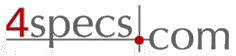 4specs.com Home Page
4specs.com Home Page