| Author |
Message |
Gerard Sanchis
Senior Member
Username: gerard_sanchis
Post Number: 24
Registered: 10-2009

| | Posted on Thursday, May 05, 2011 - 09:42 am: |    |
Help!
We are working in MS Word (1997) on documents (sections) created by others and we cannot stabilize the format.
We tried stripping them of all codes and applying a new template, saving them in WordPerfect and converting them back to MS Word, saving them to an older version of MS Word and applying a new template, all to no avail. They look stable until someone else tries to open the documents and the formatting falls apart.
We welcome any suggestions you may have. I should say that the documents were originally created in the latest version of Word. |
Jeffrey Wilson CSI CCS
Senior Member
Username: wilsonconsulting
Post Number: 52
Registered: 03-2006
| | Posted on Thursday, May 05, 2011 - 10:02 am: |    |
The simplest solution would probably be to have the creator of the original documents save them as files compatible w/ Word 97. This is a simple Save As command in Word 2003.
The .docx format introduced w/ Word 2003 is not backward compatible w/ older versions, so the only other solution might be to upgrade to 2003, unless someone can offer a runaround to the problem you're facing. |
Colin Gilboy
Senior Member
Username: colin
Post Number: 266
Registered: 09-2005

| | Posted on Thursday, May 05, 2011 - 10:12 am: |    |
.docx was introduced in Word 2007.
Might try dumping the original file to a text file and reopening in Word. WordPerfect may not be stripping out all the Word hidden codes. Could check the view codes in WP to see what strange codes are remaining in the problem document.
Colin Gilboy
Publisher, 4specs.com
435.654.5775 - Utah
800.369.8008 |
David E Lorenzini
Senior Member
Username: deloren
Post Number: 117
Registered: 04-2000

| | Posted on Thursday, May 05, 2011 - 10:33 am: |    |
In order to avoid going back to text file mode, try removing all direct formatting by selecting all (Ctrl-A) and pressing Shift-Space. That should detach the text from direct (forced) formatting.
After you "attach" the special template you use only for specificatons, you may be able to apply styles to each of your paragraphs without trouble.
David Lorenzini, FCSI, CCS
Architectural Resources Co. |
John Regener, AIA, CCS, CCCA, CSI, SCIP
Senior Member
Username: john_regener
Post Number: 528
Registered: 04-2002

| | Posted on Thursday, May 05, 2011 - 03:33 pm: |    |
An "update" is available for Word 2003 to read .docx files. Same for Excel. See http://office.microsoft.com/en-us/word-help/open-a-word-2007-document-in-an-earlier-version-of-word-HA010044473.aspx |
J. Peter Jordan (Unregistered Guest)
Unregistered guest
| | Posted on Thursday, May 05, 2011 - 02:22 pm: |    |
As others have suggested, features in the latest versions of MSWord are not necessarily backward compatible. I don't think you will be able to successfully deal with these incompatibilities by removing codes in Word itself. Although Mr. Lorenzini's approach might work, the easiest way to do this would be to copy the file text into Notepad and save the file as *.txt. Since Notepad does not support anything other than "dumb" text (including tabs and returns), this should really do the trick. The *.txt file then can be loaded back into Word and you can apply whatever formatting you wish.
Every once in a while, I have a word processing file that goes "rogue". At the end of the day, taking is back to an ASCII text file and reformatting may be the most reliable way of proceeding even if it is only slightly better than typing it in from scratch.
Ah, computers... what I wouldn't give for a special DWIM (Do What I Mean) function key. |
Sheldon Wolfe
Senior Member
Username: sheldon_wolfe
Post Number: 489
Registered: 01-2003

| | Posted on Thursday, May 05, 2011 - 06:08 pm: |    |
What do you mean by unstable? Send one to me and I'll see if I can find anything. |
Richard A. Rosen, CSI, CCS, AIA
Senior Member
Username: rarosen
Post Number: 98
Registered: 08-2006

| | Posted on Friday, May 06, 2011 - 08:05 am: |    |
Another solution that I find helps is "Ctrl+A", "Copy", open a new blank document template that contains the proper formatting, drop down the "Edit" menu, go to "Paste Special", choose "Unformatted Text" and click "OK". The text should then be formatted to the template formatting. There may be some additional editing to remove line breaks at the end of each line and some other general cleanup but the new formatting remains. |
(Unregistered Guest)
Unregistered guest
| | Posted on Friday, May 06, 2011 - 11:02 am: |    |
Have you tried open/repair from within Word program? If you don't know about this, it's drop-down menu item next to Open button.
Word 1997...even Word 2003? Need to upgrade! |
Richard L. Hird (Unregistered Guest)
Unregistered guest
| | Posted on Tuesday, May 10, 2011 - 03:17 pm: |    |
I found David E Lorenzini's technique great for clearing format, but I have not found the way to import styles from a style Spec template.
Bear with me, I am Word Perfect guy that only uses WORD when required. |
David E Lorenzini
Senior Member
Username: deloren
Post Number: 118
Registered: 04-2000

| | Posted on Tuesday, May 10, 2011 - 05:26 pm: |    |
The advantage of clearing the existing formatting is that it does not introduce hard returns at the end of every line as text mode (e.g., Notepad). At that point you should still have the main structure of the paragraphs intact, and the next step is to format them to match your main style. If you use a template other than Normal for your specifications, then it avoids a lot of problems when trying to maintain consistency in how your section looks.
If you use Word's Normal template, and you have defined your styles for each paragraph level, then just apply them. If you use a spec-specific template, you first need to Attach it. Based on the 97-03 versions of Word, you do that by going to Tools drop down menu and selecting Templates and Add-Ins. Under the Templates tab, click on Attach... This should open up the files in your Templates folder. Select the correct template and the path to the template will appear in the box.
At this point you can just click the OK button, since your "clean" document will probably not have the correct styles attached. Now just apply the styles by using the drop down style box on the second tool bar line. If the paragraphs already had the styles attached, they would automatically be formatted if you had clicked the "Automatically update document styles" checkbox.
Note 1: One thing that confuses beginners in Word is the way you select text to apply styles. For paragraph styles, there are three ways to do it successfully. 1) You can select the entire paragraph; 2) You can select a part of a paragraph and continuously select part of the next paragraph or a series of following paragraphs (assuming they will be the same style); or 3) You can insert the cursor as a point position, but be careful you don't drag over and select a space. The last one is what trips up a lot of new users.
Note 2: The easiest way to format your section after attaching your template is to format one paragraph for each style you intend to use. Then use Format Painter to transfer those styles to like paragraphs. You do that by selecting a paragraph using methods 1) or 3) in Note 1, and double clicking on Format Painter (the paint brush tool button). Then click on each paragraph using method 1) or 3) again. As long as you don't do anything else with your mouse pointer or keyboard except scrolling, you can continue applying styles. To exit Format Painter press the ESC key.
Note 3: If you only want to copy a font attribute, such as bold, italics, or color without changing the paragraph style, select an example of what you want by dragging the cursor and highlighting one or a few characters you want to copy before clicking on Format Painter. You will get an I-bracket cursor that you use to drag over the text you want to change.
All this must sound complicated, but it would just take 30 seconds to show someone how it is done. Be patient. It becomes natural with a little practice.
David Lorenzini, FCSI, CCS
Architectural Resources Co. |
(Unregistered Guest)
Unregistered guest
| | Posted on Wednesday, May 11, 2011 - 06:31 pm: |    |
David, selecting all (control-a) and hitting shift-space simply deletes everything. What could I be doing wrong? |
David E Lorenzini
Senior Member
Username: deloren
Post Number: 119
Registered: 04-2000

| | Posted on Thursday, May 12, 2011 - 09:36 am: |    |
Actually, Shift-Space just creates a capitalized space character  before the selected text on my system. In reality, I mis-typed and should have said Ctrl-Space. Thanks for the correction. before the selected text on my system. In reality, I mis-typed and should have said Ctrl-Space. Thanks for the correction.
Beyond that issue, I had a chance to examime Gerard's file and found that he was correct. The file is unstable, and the problem was caused by two unrelated formatting operations that were not in sync.
The file was based on MasterSpec style names, using the PR1, etc, styles. Creating the styles over and over again did not solve the problem, since previously formatted paragraphs would jump back into their original position. Others who use the MasterSpec numbering system may recognize this nature and know how to deal with it better than I.
What I found was a conflict between the Outline Numbered List and the New Style or Modified Style input. This later feature is a manual method for creating or modifying styles. It allows you to base one style on a previous style. Doing so incorrectly can cause previously formatted paragraphs to react to a subsequent style definition.
After creating the new styles, they continued to be unstable. The problem was traced to the Outline Numbered List. Unless this was updated for the new styles, the paragraph indents would change erratically. Once they were properly defined so that they referenced the styles for each paragraph level, the problem would not go away, no matter how minor (such as errant tab stop appearing).
I am not a fan of automatic numbering using Outline numbering, so I rarely look at the setup, but it seemed to work better once those issues were resolved. Thus, defining new styles is not always suffient, as other factors have an influence on paragraph formatting.
David Lorenzini, FCSI, CCS
Architectural Resources Co. |
David E Lorenzini
Senior Member
Username: deloren
Post Number: 120
Registered: 04-2000

| | Posted on Thursday, May 12, 2011 - 09:41 am: |    |
In my prior post, please change the word "Once" in the second to the last paragraph to "Unless". (I.e., Unless they were properly defined...), as well as the interpreting "sufient" as "sufficient" in the last sentence.
David Lorenzini, FCSI, CCS
Architectural Resources Co. |
|
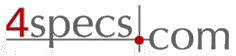 4specs.com Home Page
4specs.com Home Page