| Author |
Message |
Chris Grimm, CSI, CCS, LEED-AP, MAI, RLA
Senior Member
Username: tsugaguy
Post Number: 235
Registered: 06-2005

| | Posted on Tuesday, January 05, 2010 - 12:42 pm: |    |
For some sections like painting where there is a schedule at the end of Part 3, and relevant products in Part 2, this might be a handy feature to use when editing for your project's requirements -- Look at the very top of your vertical scroll bar, and click/drag the little horizontal line down to wherever you want it. Now you can scroll independently in different parts of the document.
You can also do the same thing with the Window menu by clicking Split. Based on Word 2003, haven't checked yet to see if it is the same in 2007 but probably would be the same or similar. |
George A. Everding, AIA, CSI, CCS, CCCA
Senior Member
Username: geverding
Post Number: 503
Registered: 11-2004

| | Posted on Tuesday, January 05, 2010 - 12:54 pm: |    |
It is similar in 2007. It's a handy feature. Also, once the screen is split, you can double click in the dividing bar to close.
George A. Everding AIA CSI CCS CCCA
Cannon Design - St. Louis, MO |
Sheldon Wolfe
Senior Member
Username: sheldon_wolfe
Post Number: 377
Registered: 01-2003
| | Posted on Tuesday, January 05, 2010 - 11:15 pm: |    |
You can do the same thing in Outlook e-mail. It's amazing how much these programs will do - and how little many of the useful features are used! |
David E Lorenzini
Senior Member
Username: deloren
Post Number: 94
Registered: 04-2000

| | Posted on Tuesday, January 05, 2010 - 11:49 pm: |    |
While we are on the subject of useful features, I recently discovered the horizontal equivalent of a split window--a side-by-side coordinated scroll.
If you are not familar with it, you can use it to visually compare two sections, especially if you want to transfer information from one to the other.
These directions are based on Word 2003. First, open the two sections you want to compare. You don't have to worry about the size or locations of the windows, but it is easier if only two files are open. Then go to the Window pull down menu at the top of either file window and select "Compare Side by Side with <file name>". Both files will automatically reaize themselves to full height and half the display. Now you can scroll one file and the other will scroll in unison. A little dialog box opens at the bottom of the window with a "Close Side by Side" link. It also has two additional icons to "Sychronize Scrolling" and to "Reset the Window". You have to play with those two to see how they work.
If your display is not wide enough to display the full line of text on each file side by side, temporarily change the View menu to Normal for each file. The text will then word wrap to the width of the window while you make changes. Then return the View to Print Layout when you are finished.
David Lorenzini, FCSI, CCS
Architectural Resources Co. |
Sheldon Wolfe
Senior Member
Username: sheldon_wolfe
Post Number: 378
Registered: 01-2003
| | Posted on Tuesday, January 05, 2010 - 11:59 pm: |    |
David: Works the same in 2007.
Remember when we wrote about making better use of our word processors? I've referred a number of people to those old articles. Maybe we should drag them out, dust 'em off, do a little updating, and put them out again. |
(Unregistered Guest)
Unregistered guest
| | Posted on Friday, January 08, 2010 - 10:59 am: |    |
Does anyone know how to "split" window the same file but side-by-side? I find that horizontal split leaves little scrolling/viewing space.
I vaguely recall WP being able to do so? |
Marc C Chavez
Senior Member
Username: mchavez
Post Number: 367
Registered: 07-2002

| | Posted on Friday, January 08, 2010 - 01:33 pm: |    |
in word 2007 here is how I do it.
view, new window, arrange all, view, side by side
it's the same document in two windows. is that what you want, not as nice as just a horzontal split but I don't know other options perhaps a real word guru will step forward. |
(Unregistered Guest)
Unregistered guest
| | Posted on Friday, January 08, 2010 - 05:46 pm: |    |
Thanks Marc. I can make changes in one window and they are reflected in other window...that was what I was trying to do.
I prefer side-by-side split to see/read more without having to scroll; why do you prefer horizontal split...am I missing something? |
Marc C Chavez
Senior Member
Username: mchavez
Post Number: 369
Registered: 07-2002

| | Posted on Friday, January 08, 2010 - 06:28 pm: |    |
It's not that I prefer it - It just is. I do both when needed.
I have (2) 19 inch monitors so I can have up to 4 full size pages open at one time and often do.
Anyone without 2 monitors is missing a bet! and they are cheap , but your Video card has to be ready for it.
M |
Sheldon Wolfe
Senior Member
Username: sheldon_wolfe
Post Number: 382
Registered: 01-2003

| | Posted on Saturday, January 09, 2010 - 02:05 am: |    |
Horizontal split works well, and has the advantage of being easy to do. Just drag the bar down, rather than go through the open-two-windows routine. If you're using draft mode, it's easy to get the text you want in both panes. Draft mode also give you the option of seeing your styles on the left.
Two monitors is the only way to go. I use my notebook's 16" monitor on the left with Outlook full screen, and a 19" monitor for editing. I wish I had two 19s, or better yet, three! |
Chris Grimm, CSI, CCS, LEED-AP, MAI, RLA
Senior Member
Username: tsugaguy
Post Number: 236
Registered: 06-2005

| | Posted on Wednesday, January 27, 2010 - 12:42 pm: |    |
Normal view does not always word wrap. My experience has been it does not by default - until you go to Tools > Options > View tab, and checkmark Wrap to window. This is essential for viewing narrowly-sized documents for side-by-side comparison. Nice even for those of us who have dual-monitor setups.
While you are in that dialog box, also try putting a value in Style area width, say 0.3", and see if you like having paragraph styles listed along the left edge (e.g. ART, PR1, PR2, etc if you use MasterSpec.) This makes it easy to pick out and correct deviations from the standard styles - if you are the type of specifier who leverages that sort of thing to your advantage. |
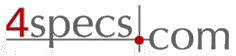 4specs.com Home Page
4specs.com Home Page