| Author |
Message |
David Axt, AIA, CCS, CSI
Senior Member
Username: david_axt
Post Number: 1002
Registered: 03-2002
| | Posted on Wednesday, April 30, 2008 - 02:23 pm: |    |
I have been working with 2 monitors for sometime now. If you don't already have 2 screens beg, borrow or steal another one. They are very handy for cutting and pasting from master specs and websites.
Is there a way to flip a document or item back and forth from one screen or another? Currently I have to minimize the document, drag it to the other screen, then maximize it. I know that it is possible because I have accidentally done it.
Is there a way to know what screen and item will open up in?
Thanks! |
Tracy Van Niel, FCSI, CCS
Senior Member
Username: tracy_van_niel
Post Number: 245
Registered: 04-2002
| | Posted on Wednesday, April 30, 2008 - 03:21 pm: |    |
Quite a few of the people working in CCAD here at work are using two monitors. With Microsoft 2007 could you do a split screen and have one screen be on one monitor and the other screen on the second monitor? |
Dawn'l Burns
Advanced Member
Username: dburns
Post Number: 5
Registered: 11-2007
| | Posted on Wednesday, April 30, 2008 - 03:37 pm: |    |
I'm using three screens and can't imagine working any other way. I'm not sure if this properly addresses your question, but I resize my "minimized" screen so that it looks like it is full screen, then I can just drag the top of the document or program to whichever monitor I want it in.
As to the second part of your question, whichever screen an item was closed out of is the same screen it will reopen in. |
Christopher E. Grimm, CSI, CCS, LEEDŽ-AP, MAI, RLA
Senior Member
Username: tsugaguy
Post Number: 145
Registered: 06-2005
| | Posted on Wednesday, April 30, 2008 - 03:47 pm: |    |
check this awesome little freeware program out: http://www.mediachance.com/free/multimon.htm
you can use Ctrl+left arrow to move windows to the left monitor, and you guessed it Ctrl+right to do the opposite. If you don't like hot keys there's also a new little arrow button next to minimize button. Another cool feature, keeps a running log of clipboard info in plain text, kinda handy. |
Margaret G. Chewning FCSI CCS
Senior Member
Username: presbspec
Post Number: 155
Registered: 01-2003
| | Posted on Wednesday, April 30, 2008 - 03:52 pm: |    |
OK but how do you connect multiple screens to the CPU? and How do you set your program so the two (or three) act as separate screens or sidebyside of the same screen. I'm great at getting stuff out of the software, but where it connects to the hardware I'm a techophobe. |
William C. Pegues, FCSI, CCS
Senior Member
Username: wpegues
Post Number: 723
Registered: 10-2002
| | Posted on Wednesday, April 30, 2008 - 04:04 pm: |    |
First, you get a Mac, then in the setup preferences for monitors, you click the one you want to be your primary one (the one where the main menu will appear) and then you drag the other one into the correct position that the 2 monitors are physically located.
Easy.
No fuss, no special key commands to move from one screen to the other, you just move the mouse between them and it just moves to the other screen.
In Mac OSX 10.5, you can also create virtual screens. So now, in addition to dual monitors, I have 9 other virtual screens, each with 2 monitors. I don't even have to hide my applications, they are full screen and open. 1 set of screens for email, 1 for desktop and utilities, 1 for word processing, 1 for calendar, etc. Some I have are just blank so that when I want to bring up something temporarily I can do that. Cntrl plus the arrow keys let me navigate between virtual screens and when I move to the screen, the application displayed there automatically becomes active.
A mouse button selection and I see miniature of all virtual screens and can also select from there. I can also at this point grab a window and drag it somewhere else. For instance, I am in email, but I want to drop several calendar events into the email, I click to get all the screens, drag just the message window for the email to the calendar screen. Drop in my events, maybe drag it to the main screen to drop in files from a directory, then send it. The main email application itself stays where it started up - just dragging around the email message window.
Outrageously handy!
Exceptionally useful when working on a portable on the go somewhere which is when it really comes in handy.
William |
Anonymous
| | Posted on Wednesday, April 30, 2008 - 03:49 pm: |    |
Try either of these freeware applications:
http://reptils.free.fr/index.htm
http://www.binaryfortress.com/DisplayFusion/ |
Margaret G. Chewning FCSI CCS
Senior Member
Username: presbspec
Post Number: 156
Registered: 01-2003
| | Posted on Wednesday, April 30, 2008 - 04:38 pm: |    |
The website suggestions were great, Thank you. will probably make use of them when I get the second monitor.
William, Thanks for the info, but not everyone uses a MAC. I use and like my PC, not ready to turn it in. If any one has suggestions for a PC application I'd appreciate it. |
Joel McKellar, LEED AP
Senior Member
Username: joelmckellar
Post Number: 26
Registered: 02-2006
| | Posted on Thursday, May 01, 2008 - 04:50 pm: |    |
To setup two monitors is really an issue if your video card is setup for dual monitors. Most newer computers do have the ability, but you may need a new video card. Many times, the video card has two inputs for monitors that are setup differently. You may need an adapter to make it work.
I could continue with my poor description, or you could go to the following website and watch a video.
http://lifehacker.com/software/dual-monitor/how-to-set-up-dual-monitors-218991.php
One other thing. At our office our monitors can rotate. I've set one up with the long axis running vertically and another setup horizontally. It looks a little funny, but I can fit 100% zoom 8.5x11 pdfs, word docs, etc. on one screen and still have a screen oriented for acad and image files on the right side... I can't work any other way now!!! |
W. Dean Walker, AIA, CCS, SCIP
Senior Member
Username: wdwalkerspecs
Post Number: 29
Registered: 08-2006
| | Posted on Monday, July 28, 2008 - 10:37 am: |    |
A few months ago when you guys were all in favor of dual monitors I thought that would never happen to me. However while "goggling" around for "dual monitors" I found a program called MaxiVista which allows me to use my laptop as a second monitor. I tried the free program at first and now have the paid one. It's really great. I can easily move files across, copy, paste etc. Now when I have finished a project on my desktop and want to move it to my laptop its just a matter of sliding it over. I, like many of you wouldn't want to work any other way. One can easily use an old laptop is the screen is in good condition. |
W. Dean Walker, AIA, CCS, SCIP
Senior Member
Username: wdwalkerspecs
Post Number: 30
Registered: 08-2006
| | Posted on Monday, July 28, 2008 - 10:41 am: |    |
A few months ago when you guys were all in favor of dual monitors I thought that would never happen to me. However while "goggling" around for "dual monitors" I found a program called MaxiVista which allows me to use my laptop as a second monitor. I tried the free program at first and now have the paid one. It's really great. I can easily move files across, copy, paste etc. Now when I have finished a project on my desktop and want to move it to my laptop its just a matter of sliding it over. I, like many of you wouldn't want to work any other way. One can easily use an old laptop is the screen is in good condition. |
William C. Pegues, FCSI, CCS
Senior Member
Username: wpegues
Post Number: 740
Registered: 10-2002
| | Posted on Monday, July 28, 2008 - 10:50 am: |    |
Yes, once you have done this, you never go back -grin!
Most newer portables have a video card that can actually support an additional monitor plugged into them, and almost all desktops can support an additional monitor on the single video card.
And like Dean reports, you can get software to share the screen of another system. Some operating systems have this ability built into them.
In addition, some operating systems have 'virtual screen' capability. That is, you can keep documents open on different virtual screens doing different things and move from screen to screen depending on what you are doing. I use this with dual screens, keeping typically 9 virtual screens, all of which are dual screens. I rarely ever use more than 6 virtual screens, but it does not cost anything in terms of memory or system resources if a virtual screen is unused.
And with a single command, I can see all the virtual screens at once and move any window from one virtual screen to any other and work on it there.
The convenience of this is when you 'hide' or 'minimize' a window - you never have to do this again.
William |
Anne Whitacre, FCSI CCS
Senior Member
Username: awhitacre
Post Number: 811
Registered: 07-2002
| | Posted on Tuesday, August 19, 2008 - 12:18 pm: |    |
Margaret: if you're using Windows, go into the control panel and you can select for one monitor or two monitors, and then you can determine which monitor is the primary. you can drag things from one monitor to the other just by moving your mouse -- no need to minimize the document. Generally if you open two things, the first thing will be on the primary monitor and the other thing will be on the secondary, but moving them is no harder than a mouse wiggle, so it barely matters (at least to me). (on my computer, the plug location where I plugged in each monitor ended up determining which was primary and which was secondary, so I had to revise the plugs. )'
anyway, its easy. it took me about 3 minutes to set up the second monitor. And you don't need MAC to do it. |
Margaret G. Chewning FCSI CCS
Senior Member
Username: presbspec
Post Number: 164
Registered: 01-2003
| | Posted on Tuesday, August 19, 2008 - 04:25 pm: |    |
HI all,
I'm happy to say I have the dual monitors up and running and am loving it. Still getting used to having to remember where the next document will pop up tho'
The only real problem I ran into was the video card I needed to purchase to do this. My CPU case is a slim line from Gateway and finding a card to fit and do the job was the major obstacle.
Thanks for the help! |
Sheldon Wolfe
Senior Member
Username: sheldon_wolfe
Post Number: 318
Registered: 01-2003
| | Posted on Tuesday, August 19, 2008 - 10:59 pm: |    |
Even with a single monitor, tweaking your mouse acceleration makes life easier; with dual monitors, it's essential. Unless you like to watch the cursor crawling across two screens. |
Christopher E. Grimm, CSI, CCS, LEEDŽ-AP, MAI, RLA
Senior Member
Username: tsugaguy
Post Number: 154
Registered: 06-2005
| | Posted on Wednesday, August 20, 2008 - 08:40 am: |    |
Sheldon's right about mouse speed. In addition to that, a good trackball in lieu of mouse can help ("good" to me means a large finger ball not a tiny thumb ball), and also keystrokes - it is almost always faster to touch a couple of keys than it is to try to place a virtual arrow over top of a virtual object on a screen you are not actually touching. (Tablet PC's may someday become widespread and change all that)
The best way to get keystrokes for multiple monitor support is the multimon program. With it installed you can hit Ctrl+arrow key to move a window to the right or left monitor. If window is maximized it will move it over and immediately maximize in the other monitor. See address in 4/30 3:47 posting.
Then it doesn't much matter which screen something comes up on, you hit two keys and it jumps over if you need it to.
btw, keystroke for maxize is alt+space+x (you don't need to hold them all down, 1 at a time is fine, but it works either way). restore is alt+space+r, minimze is alt+space+n.
have fun! |
Christopher E. Grimm, CSI, CCS, LEEDŽ-AP, MAI, RLA
Senior Member
Username: tsugaguy
Post Number: 158
Registered: 06-2005
| | Posted on Thursday, August 28, 2008 - 02:59 pm: |    |
D'oh! Alt+space is now also used by Launchy (but it can easily be reconfigured, I now have it set to use Ctrl+Space).
This Launchy program is cool - you now longer need to surf your start menu or favorites to find stuff.
http://www.launchy.net/ |
Ron Beard CCS
Senior Member
Username: rm_beard_ccs
Post Number: 349
Registered: 10-2002

| | Posted on Thursday, April 15, 2010 - 05:55 pm: |    |
This might be of interest to some of you out there. It is called "MultiMonitor TaskBar."
The link is:
http://www.mediachance.com/free/multimon.htm
"Fast is good, but accurate is better."
.............Wyatt Earp |
Sheldon Wolfe
Senior Member
Username: sheldon_wolfe
Post Number: 398
Registered: 01-2003

| | Posted on Thursday, April 15, 2010 - 06:46 pm: |    |
Got it, like it. Another cool thing about two monitors is that my Picasa screen saver shows two different pictures at the same time. Of course, nearby staff gets more out of that than I do; when I'm working across the desk with someone, I can always tell when the saver kicks in. I don't know why they're more interested in my vacation pictures than specifications... |
Ron Beard CCS
Senior Member
Username: rm_beard_ccs
Post Number: 354
Registered: 10-2002

| | Posted on Monday, October 18, 2010 - 12:37 pm: |    |
Has anyone tried this? Any comments?
http://synergy-foss.org/pm/projects/synergy/tabs/welcome
"Fast is good, but accurate is better."
.............Wyatt Earp |
Marc C Chavez
Senior Member
Username: mchavez
Post Number: 394
Registered: 07-2002

| | Posted on Monday, October 18, 2010 - 12:45 pm: |    |
are you using different OS's/networks/computers? if so how and why? and no I have not tried it. My IT guy says might be fine he uses virtual machines instead. but he has looked at it. |
Tom Heineman CCS, SCIP (Unregistered Guest)
Unregistered guest
| | Posted on Monday, October 18, 2010 - 08:37 pm: |    |
So much for dual monitors.
Has anyone tried dual keyboards?
Most of us have room beneath our workstations and ten idle toes. |
David E Lorenzini
Senior Member
Username: deloren
Post Number: 108
Registered: 04-2000

| | Posted on Tuesday, October 19, 2010 - 10:42 am: |    |
Marc,
I moved to Apple hardware 2-1/2 years ago, but ran Windows XP in Bootcamp. This is not a virtual disk, but a separate partition provided as part of OS X by Apple that requires a reboot to switch systems. This only works on Apple hardware that uses the Intel procesors. The system has worked flawlessly and has been more stable than running Windows on PC hardware.
A few weeks ago, I installed another Mac computer, but used Parallels Desktop for Mac 6 to run Windows 7. Now I don't have to reboot, but work in two operating systems at the same time. One mouse and one keyboard works both OSs without hesitation.
One of the benefits is that the Mac OS has been much easier to set up for networking with my other computers. This setup is great as a transition from one OS to the other. Mac OS X also reads the original PC disk drives, but I keep the Mac OS files inside the virtual disk for now.
When Microsoft Office Mac 2011 arrives on Oct. 26 with VBA, I should be able to work on specs in both OSs.
David Lorenzini, FCSI, CCS
Architectural Resources Co. |
|
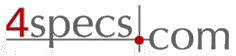 4specs.com Home Page
4specs.com Home Page