| Author |
Message |
David Axt, AIA, CCS, CSI
Senior Member
Username: david_axt
Post Number: 995
Registered: 03-2002
| | Posted on Wednesday, March 19, 2008 - 02:08 pm: |    |
How do I convert a large quantity of MS Word files to PDF files? Currently I select the files in Explorer and click "Covert to Adobe PDF". I then have to hit enter for each file when it asks me if I want to save it. I would prefer to select a bunch of files, walk away and have the software do the work for me. |
Christopher E. Grimm, CSI, CCS, LEEDŽ-AP, MAI, RLA
Senior Member
Username: tsugaguy
Post Number: 132
Registered: 06-2005
| | Posted on Wednesday, March 19, 2008 - 02:23 pm: |    |
The method we were using once upon a time that worked perfectly, was a batch pdf setup in printers dialog (a one-time setup is involved, let me know if you want the details). You could select a bunch of files and drag them to Adobe PDF in the printers dialog box. That was a couple of OS versions / Word versions ago, then after upgrades it all went crazy and I have to hit enter too, like you describe.
We have been exploring an alternative to Adobe: http://sourceforge.net/projects/pdfcreator
Has some other configuration options, but still haven't found which one is the silver bullet.
Acrobat Pro should give us some way around this really. Haven't had time to investigate yet. |
Richard Howard, AIA CSI CCS LEED-AP
Senior Member
Username: rick_howard
Post Number: 161
Registered: 07-2003
| | Posted on Wednesday, March 19, 2008 - 03:15 pm: |    |
We use the Specware software that comes with Masterspec. It is fast, the documents get processed in numerical order, and it works on any Word document. The files you are printing to PDF do not have to be spec files. The only caveat is if you have been tracking changes, you have to accept all changes before running the PDFs. |
Christopher E. Grimm, CSI, CCS, LEEDŽ-AP, MAI, RLA
Senior Member
Username: tsugaguy
Post Number: 133
Registered: 06-2005
| | Posted on Wednesday, March 19, 2008 - 06:14 pm: |    |
I was having problems with Specware/MasterWorks not actually producing any pdf's, or if it did, I couldn't find where they were going. Perhaps I should try again, and if it is still doing that, maybe get on the phone w/ Arcom to sort it out.
Anybody else had that happen? |
David E Lorenzini
Senior Member
Username: deloren
Post Number: 75
Registered: 04-2000
| | Posted on Wednesday, March 19, 2008 - 10:18 pm: |    |
David, the reason you want to walk away is because it takes so long to convert the files using that method. I ran an experiment on my system and found that whenever you use any of the special Adobe buttons to run PDF files, it takes much longer than "printing" them. I avoid using them, and print my files to the Adobe printer driver (as opposed to using a regular laser printer) to save time.
It won't save you from clicking Save before running each file, but it does print much faster. Many people use the Print command in the shortcut method--that's where you right click on a series of files and choose Print. On my system it runs much faster, especially after the first one or two. The main difference besides speed is that each file will open in Word while being processed, but it usually closes itself (unless the file has links to update). Then it asks you if you want to save those "changes" or not.
However, make sure you manually print the first file to a PDF and store it in the correct folder. Then all the rest will process correctly. That's because Adobe doesn't give you a chance to select a printer. Your method automatically selects the Acrobat printer, but the shortcut method does not.
These comments only apply to MS Word files using a full version of Acrobat, which appears to be what you are using. Other applications work differently. Not every system works the same way, or prints at the same speed. It might depend on processor speed or amount of memory. Both methods leave an open PDF file for you to review before closing it. On the newer versions of Acrobat, Converting or Printing more than 49 or 50 files at one time will cause Acrobat to complain that it has reached its limit. Older versions had a limit of 19 files maximum when printed at one time. |
David Axt, AIA, CCS, CSI
Senior Member
Username: david_axt
Post Number: 996
Registered: 03-2002
| | Posted on Tuesday, April 08, 2008 - 07:49 pm: |    |
I just answered my own question. Like David says, if you set Adobe to your default printer and "print" the files. You have to specify an "Adobe PDF Output Folder" in "Printing Preferences" in order to tell the printer where to put the files. Also you have to uncheck "View Adobe PDF results" and check "Delete log files for successful jobs".
Then just select a whole bunch of files and "print". I printed 120 Word files in less than a little over a minute and did not have to babysit the computer. I just sat back and watched all the fun! |
Christopher E. Grimm, CSI, CCS, LEEDŽ-AP, MAI, RLA
Senior Member
Username: tsugaguy
Post Number: 141
Registered: 06-2005
| | Posted on Thursday, April 10, 2008 - 12:04 am: |    |
David's: Greatest thanks! My batch processing is going much better now, by just right-clicking the group of files and clicking print, with the proper settings already made as to where the files go. Nice!!! |
Anonymous
| | Posted on Thursday, May 08, 2008 - 05:20 pm: |    |
Save yourselves all the headaches and rigamarole and get Adobe Acrobat 3D Version 8. It ROCKS. |
David Axt, AIA, CCS, CSI
Senior Member
Username: david_axt
Post Number: 1004
Registered: 03-2002
| | Posted on Friday, May 09, 2008 - 01:30 pm: |    |
Anon,
Tell me more. |
John Bunzick, CCS, CCCA, LEED AP
Senior Member
Username: bunzick
Post Number: 896
Registered: 03-2002
| | Posted on Friday, May 09, 2008 - 02:05 pm: |    |
From Adobe's website, it looks like this product is for creating PDFs from 3D models. Has nothing to do with specs (though maybe it can do those, too). It costs $700, so it had better rock. I'm not sure what this has to do with this thread, unless Anon wants to elaborate. |
Anonymous
| | Posted on Friday, May 09, 2008 - 04:33 pm: |    |
Cripes. It combines multiple files into .pdf format. Any file. Word files included. In any order. Since getting it, I use it routinely to make .pdfs of everything from addenda, to outline specs, to full Project Manuals. It has lots of other bells and whistles that I will not elaborate. Worth the office's $700 investment, paid for itself within weeks. |
Anonymous
| | Posted on Monday, May 12, 2008 - 08:39 am: |    |
You can probably save a few bucks and get Adobe 8 Professional. Same document functions without the 3D stuff. I just upgraded from 7. It's very nice. |
John Bunzick, CCS, CCCA, LEED AP
Senior Member
Username: bunzick
Post Number: 897
Registered: 03-2002
| | Posted on Monday, May 12, 2008 - 11:23 am: |    |
I see that Acrobat 8 is $450.
Anon "cripes": I don't use Acrobat, and didn't bother to get out my crystal ball to learn its capabilities. I have two questions about it: 1) Can this rockin' software be used to easily create multiple PDFs as people are discussing on this thread? 2) If creating a single PDF from multiple files, can it automatically combine with blank pages where needed so each Section starts always on a right-hand page? |
Bob Woodburn, RA CSI CCS CCCA LEED AP
Senior Member
Username: bwoodburn
Post Number: 245
Registered: 01-2005
| | Posted on Monday, May 12, 2008 - 12:02 pm: |    |
Answer to question 2) above: I don't think adding blank pages for right-hand starts is automatic in Acrobat 8, but it's easy.
Here's how: First, create a pdf file of a blank page and save it in the same job folder where your section pdfs are saved (call it something like "00 00 00 BLANK PAGE.pdf" so it stays at the top of the list, easy to find). Then, when each pdf is created, scroll to the end. If the last page is odd, click on the final odd page, then click on the Document menu, and on "Insert pages." Navigate to the job folder in the dialog box (after the first one, it should be there automatically), click on your blank page pdf, tell it whether to insert it before or after that page (after, obviously, which then becomes the default), click Apply, then save and exit the document. After all the blanks pages have been added, combine all the pdfs into one (which can be done either with or without bookmarks for convenience at each section).
It's easier to adjust each section immediately after it's created than to combine them all first, and then have to scroll through and find all the odd-numbered last pages.
(And no, my "blank page" is just that -- it doesn't have "This page would have been intentionally left blank if it weren't for its having to explain the conspicuous lack of text thereon" or any similar line...) It may have to have at least one blank "space" character on the page to be made into a pdf, though... |
David E Lorenzini
Senior Member
Username: deloren
Post Number: 78
Registered: 04-2000
| | Posted on Monday, May 12, 2008 - 12:20 pm: |    |
John, It is very easy to combine multiple PDF files into one document with Acrobat 8. It has two modes, one which combines them in a continuous series, and one which is called a Package. It combines them, but shows each file in a separate column that you can access directly. It is much easier to view or print a single file than scrolling down through 120 sections. You can also print the entire Package with one click.
The first time I sent a Package to one of my clients as an experiment, they were overjoyed and wanted me to use that system from now on. They like to send the combined file to their printer for duplication and distribution. There are options for Smaller file size or Higher Quality. The Smaller size option is sufficient for a text document.
I like the system myself to view the files very quickly for formatting problems. I can make a Package for checking in about a minute.
However, I haven't found a way for Acrobat itself to include the blank page automatically. You can Insert a blank page manually, but that takes time. On the other hand, viewing the Package files quickly identifies the files that need blank pages, so you don't have to open each file to determine that.
A better way to add the blank pages is in your word processor. Basicly, you need a macro that adds a section break with no headers or footers. If you just add a page break, it continues the headers and footers, but my clients find that unacceptable. |
John Bunzick, CCS, CCCA, LEED AP
Senior Member
Username: bunzick
Post Number: 898
Registered: 03-2002
| | Posted on Monday, May 12, 2008 - 12:41 pm: |    |
Does this process of combining create bookmarks automatically for easy navigation? |
Bob Woodburn, RA CSI CCS CCCA LEED AP
Senior Member
Username: bwoodburn
Post Number: 246
Registered: 01-2005
| | Posted on Monday, May 12, 2008 - 01:12 pm: |    |
If you choose the "Package" option it does. |
|
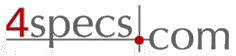 4specs.com Home Page
4specs.com Home Page