| Author |
Message |
Russell W. Wood, CSI, CCS
Senior Member
Username: woodr5678
Post Number: 60
Registered: 11-2003
| | Posted on Friday, May 19, 2006 - 03:10 pm: |    |
I just started writing master guide specs for a government agency. In MS Word is there a way to have text visible on the monitor but not have the text print (such as notes to specifier)? |
Ronald L. Geren, RA, CSI, CCS, CCCA, MAI
Senior Member
Username: specman
Post Number: 263
Registered: 03-2003
| | Posted on Friday, May 19, 2006 - 03:12 pm: |    |
On the menu select "Format", then select "Font".
Check the box next to "Hidden" |
Phil Kabza
Senior Member
Username: phil_kabza
Post Number: 172
Registered: 12-2002
| | Posted on Friday, May 19, 2006 - 06:49 pm: |    |
Set up a Word Style for your specifier note paragraph (FORMAT/STYLES AND FORMATTING/MODIFY/FORMAT/FONT); this allows you to to tag all similar paragraphs with the Hidden Text characteristic. Similar adjustments to the font, paragraph, and border can reformat other aspects of the specifier notes paragraphs. |
Wayne Yancey
Senior Member
Username: wyancey
Post Number: 127
Registered: 05-2005
| | Posted on Friday, May 19, 2006 - 08:09 pm: |    |
Do not forget to uncheck: "Hidden text" in the "Include with document" box in Tools/Options/Print tab. |
Anonymous
| | Posted on Monday, May 22, 2006 - 04:02 pm: |    |
Classic rookie mistake. The hidden text option hides text both onscreen and in the printed document. The hidden option is used to hide confidential parts of a document before printing it, for example. That doesn't sound like what you want.
Try the MASTERWORKS pulldown menu. Then use Project Editors Notes or Project Notes. The text by both of these options are seen on the screen, but will not print. I beleive, this how MasterSpec places notes to specifiers. |
Y. Lynn Jolley AIA CSI CCS CCCA
Senior Member
Username: lynn_jolley
Post Number: 11
Registered: 10-2005
| | Posted on Tuesday, May 23, 2006 - 07:24 pm: |    |
Try using the command Comment in your Insert pull down menu. You'll have to experiment with it to see how it works. I think it's pretty cool. After inserting comments, you can toggle them on and off by hitting the Comments button in your View pull down menu. |
(Unregistered Guest)
Unregistered guest
| | Posted on Wednesday, May 24, 2006 - 08:43 am: |    |
Actually, the hidden text option does not necessarily hide both on-screen and printed text, as pointed out. Tools> Options> View has a setting for display; Tools> Opti |
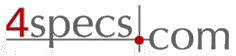 4specs.com Home Page
4specs.com Home Page